
Address post-purchase inquiries with Shopify + Chatfuel automation for WhatsApp
Learn how to set up automated shipping status updates with Shopify + Chatfuel automation for WhatsApp, enhancing your customer's post-purchase experience and fostering brand loyalty.
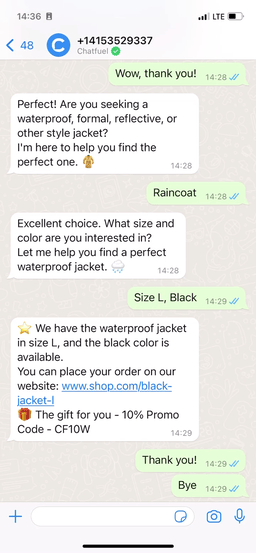
The post-purchase experience is a critical part of the buyer journey. With anticipation for their upcoming delivery, customers often send numerous inquiries about their order status, shipping details, and more. This stage can be a source of either delight or frustration, affecting your customer's satisfaction and eventually your revenue.
The key factors spoiling the post-purchase experience
Uncertainty in the delivery process, when customers are unsure about the location and status of their orders after they've been dispatched.
Inefficient tracking systems which often require customers to actively check websites or emails.
Customer post-purchase anxiety, when customers feel left in the dark about their order's delivery status.
The solution is to set up automated notifications that inform customers through WhatsApp whenever their shipment status changes.
With automated notifications in place, you can:
Keep customers up-to-date on their order status directly via WhatsApp, their frequently used messenger.
Improve post-purchase experience by keeping customers updated and reducing anxiety associated with delivery waiting.
Build trust and confidence in your brand by demonstrating transparency and reliability in the delivery process.
Reduce customer support queries regarding delivery status, freeing up resources for more complex issues.
Use delivery updates to re-engage customers by requesting feedback or promoting related products.
Increase customer satisfaction and foster brand loyalty through regular and reliable communication.
Does that match your vision of a perfect customer experience at the shipping stage? Read on to learn how to set up WhatsApp shipping status updates in 2 steps.
Before you start, make sure you’ve connected your Shopify store to Chatfuel and set up your checkout page. Otherwise, you won’t be able to send any notifications.
Set up answers to post-purchase inquiries in two steps
Please note that each shipment status necessitates a separate template: On its way, Out for delivery, Delivered, or Attempted delivery. By following the steps below, you'll create a notification for the On its way shipping status. To cover the rest of the statuses, you’ll need to create corresponding templates following the same process.
Step 1. Create a message template in WhatsApp Manager
Open WhatsApp Manager and click on Manage message templates. You'll be redirected to Message templates.
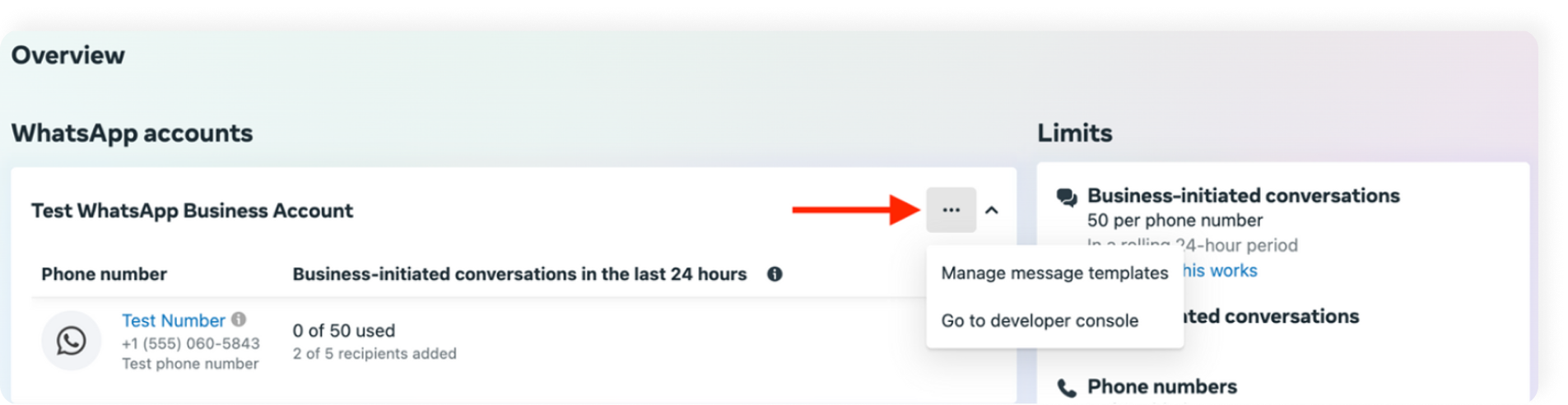
Click Create Template, choose Utility as your category, type a name for your template and choose its language, and then click Continue.
Add content to your template (learn more about adding content here). There are four types of fields: Header, Body, Footer, and Buttons. Body is the only required field.
Here you can use some variables such as name or order number to personalize user experience.
Click Submit to send your template for review. The Meta team will review your template and either approve or reject it within 24 hours. You can check the status of your template in the templates list.
Step 2. Create a notification (reengage message) in Chatfuel
After your template is approved, you can start sending WhatsApp notifications to your Shopify customers.
Open the dashboard, go to the Reengage tab, and click Create message.
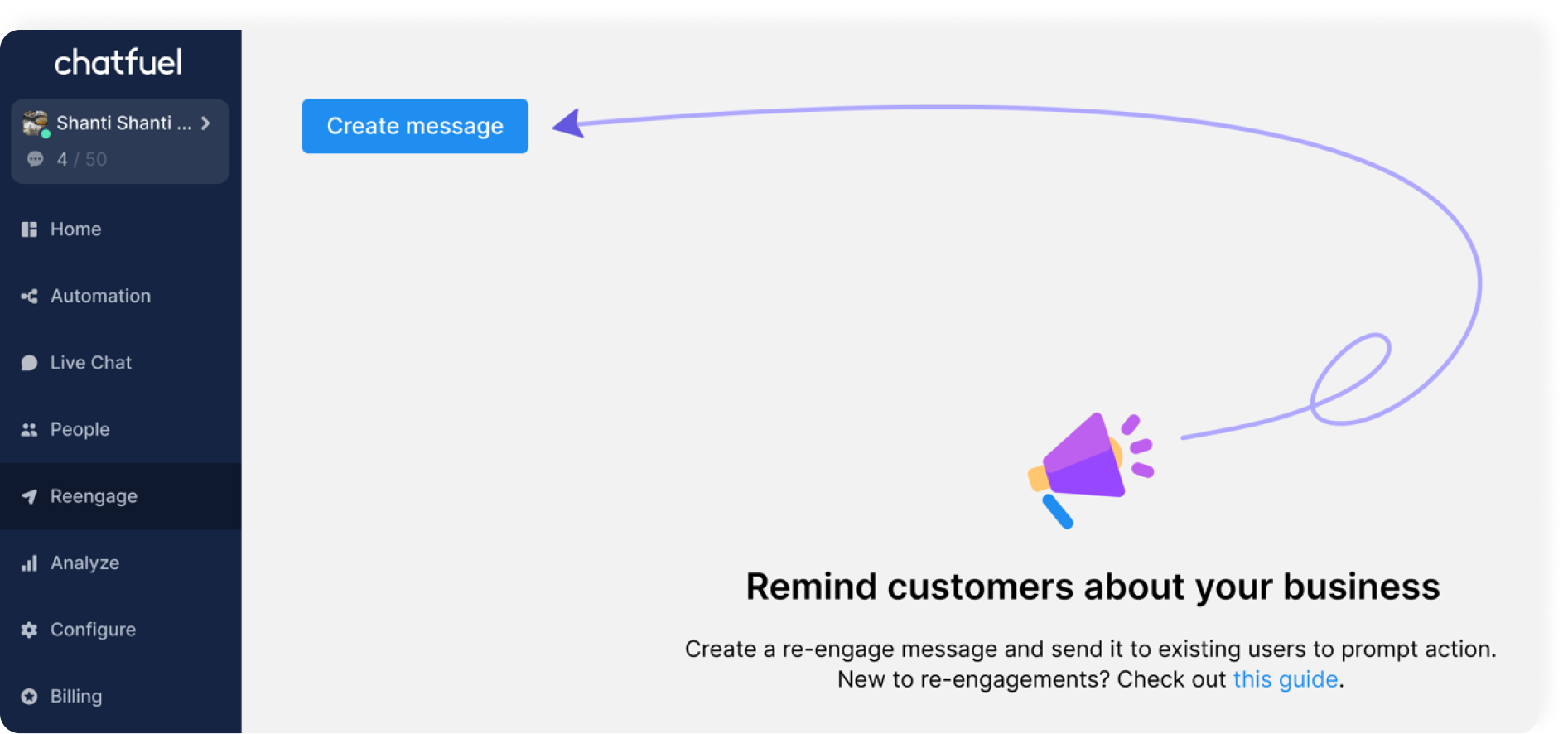
Choose a WhatsApp template you created in step 1 and click Next.
Add a name and choose the following settings:
Send – after a trigger
Trigger – shipping status update
Status changed – on its way
Send in – set to your liking
Finally, click on the template block to open Attribute mapping settings. Type in attributes to match the variables you specified in the message template.
Click Set live to start sending WhatsApp notifications when a shipping status changes to On its way.
And that's it! Your customers will now be notified when their shipments leave the sender's location. Just a friendly reminder to create templates and set up notifications for other statuses if you'd like your customers to get updates on them as well.
For more details on the setup process, please refer to our complete guide on shipping status updates notifications.
